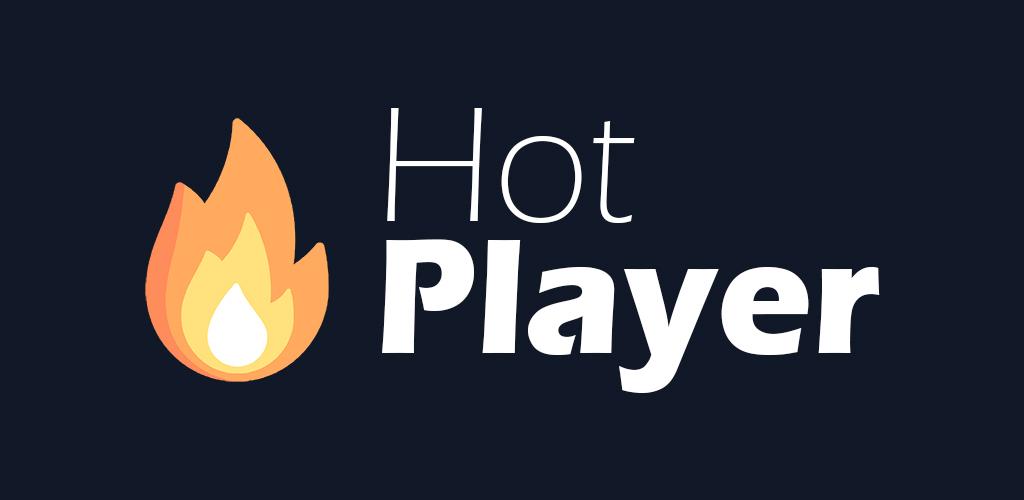How to Set Up HOT Player on Your Firestick: A Detailed Step-by-Step Guide
If you’re looking for a reliable and user-friendly way to stream content on your Firestick, HOT Player is an excellent choice. With its wide selection of live TV channels, on-demand content, and user-friendly interface, setting it up is both simple and quick. Follow this easy guide, and you’ll be ready to enjoy all the features HOT Player has to offer in no time!
Step 1: Install the Downloader App
The first step in setting up HOT Player on your Firestick is to install the Downloader app. This app allows you to easily download third-party applications that are not available in the official Amazon App Store.
Here’s how to install the Downloader app:
- Power on your Firestick and navigate to the home screen.
- From the home screen, select the “Find” or “Search” option at the top of the screen.
- Type in “Downloader“ in the search bar and select it from the list of suggestions.
- Once you’ve found the Downloader app, click on “Download” to begin the installation.
- Wait for the app to download and install. Once completed, you’ll see the option to “Open” the Downloader app. Click to open it.
Step 2: Enter the Download Link for HOT Player
With the Downloader app installed on your Firestick, you are now ready to download HOT Player.
- Open the Downloader app that you just installed.
- You will see a URL field at the top of the screen. Click on the field and enter the following URL:
https://apk.hotplayer.app/ - After entering the URL, press the Go button, and the download process will begin automatically.
- Once the app is downloaded, you’ll be prompted with an Install button. Click on “Install” to complete the process and install HOT Player on your Firestick.
Step 3: Retrieve Your MAC Address
Once HOT Player is installed, the next step is to retrieve your MAC address, which is essential for activating your account.
- Launch the HOT Player app from your Firestick’s apps section.
- Upon opening the app, your MAC address will be displayed on the screen. The MAC address is a unique identifier associated with your device.
- Write down the MAC address or take a clear picture for future reference. This information will be used to activate your HOT Player account.
Step 4: Send Us Your MAC Address for Activation
Now that you have your MAC address, you need to send it to our support team for account activation.
- Email your MAC address to our customer support team at contact@xtream-iptv.uk.
- Once we receive your MAC address, we will verify it and activate your account.
- You will receive a confirmation email once your account is successfully activated.
That’s It! Start Streaming with HOT Player ✅
Once your MAC address has been activated, you’re all set to start streaming with HOT Player on your Firestick. Enjoy your favorite live TV channels, movies, and on-demand content—all with a smooth and hassle-free streaming experience.
Troubleshooting: If you run into any issues during the setup or have any questions, don’t hesitate to reach out to our support team. We’re always here to assist you and ensure your streaming experience is as enjoyable as possible.
By following these easy steps, you will have HOT Player up and running on your Firestick in no time. Now you can start streaming all your favorite content with ease. If you encounter any difficulties, remember that our support team is always available to help!