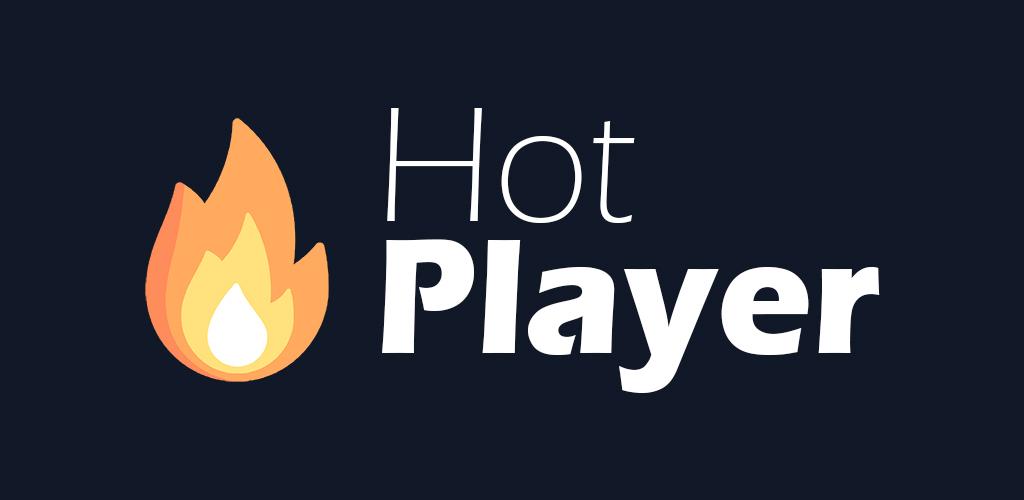How to Set Up IPTV on FormulerZ8 Using MYTV Online 2: Step-by-Step Guide
FormulerZ boxes are highly regarded for their ability to stream IPTV content efficiently. One of the standout features of these devices is their support for both MAC-based Portal Systems and M3U-based Playlists, offering versatility for IPTV streaming.
The FormulerZ8, the latest model in the Formuler box lineup, comes equipped with the MYTV Online 2 app, enabling 4K Ultra HD streaming for an exceptional viewing experience. In this guide, we’ll walk you through the process of setting up IPTV channels on your FormulerZ8 using MYTV Online 2.
This setup procedure is applicable to all Formuler device models.
Step 1:
Launch the “MYTV Online 2” app on your Formuler device. If you don’t already have this app installed, you can easily download it from the Google Play Store.
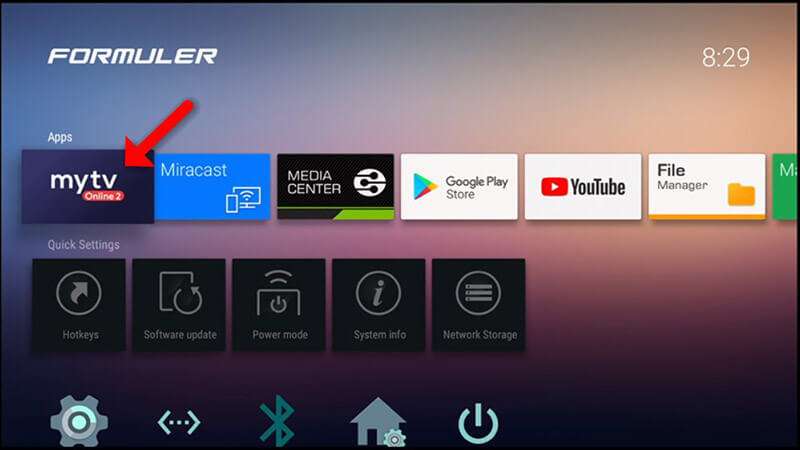
Step 2:
On the top-right corner of the app, you’ll find the MAC address of your device. Be sure to provide this MAC address to your IPTV provider, as it is essential for linking your device to their service.
You will see two options on this page—choose “Add Portal” to configure your device with the MAC-based setup, similar to how MAG boxes are configured.
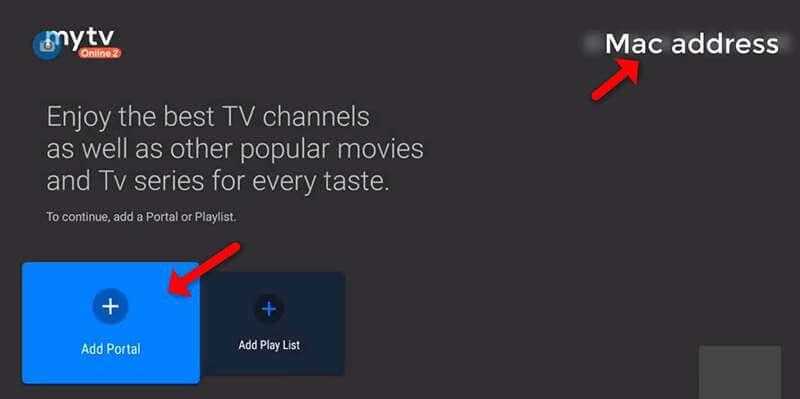
Step 3:
Enter a nickname for your portal (e.g., MYIPTV) and the IPTV Portal URL provided by your IPTV service. Afterward, click “CONNECT” to establish the connection. If you haven’t received the portal URL, be sure to request it from your IPTV provider.
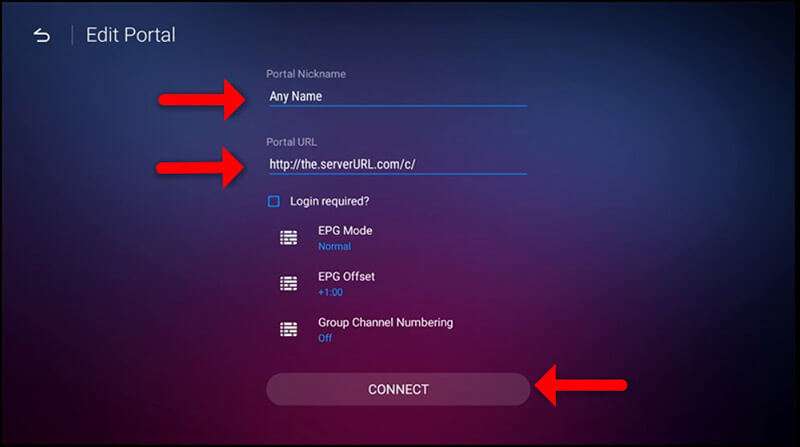
Step 4:
Once the connection is successful, you’ll have access to all the IPTV channels tied to your subscription. The connection may take a few moments to complete, so be patient during the process.
By following these steps, you’ll be able to enjoy a seamless IPTV experience on your FormulerZ8 or any other Formuler device.